What developer today can live without intelli-sense? Of course I mean developers who have used intelli-sense before (if you don’t know something how can you miss something?). However finding a member in Visual Studio 2008 requires you to know the first letters of the class/method/… I’m quite sure you sometimes now a class contains a certain word, but can’t remember the beginning.
Now the new and improved intelli-sense in Visual Studio 2010 allows you to see any member containing a certain substring. For example when you type “opt”, you’ll get this:
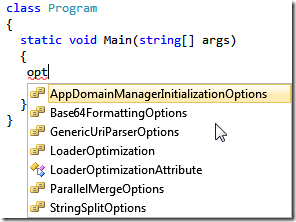
But it even gets better. Try typing “AD”. Because .NET uses Pascal casing for all members, when you type the capital letters it will show you which members contain these same capital letters (and same order):
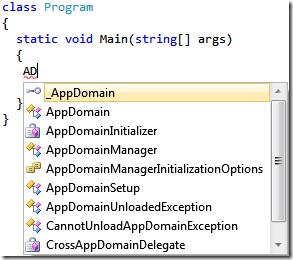
Love it! This also works in other places, for example in the Navigate To window!
With following code,
1: class WebDeveloper
2: {
3: }
4:
5: class Program
6: {
7:
8:
9: static void Main(string[] args)
10: {
11: WebDeveloper dev1 = new WebDeveloper();
12:
13: }
14: }
opening the Navigate To window (use Ctrl-comma for example, and typing WD in the search box will show like this:
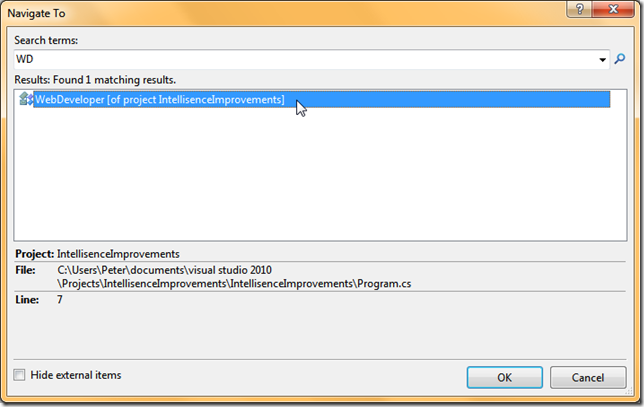
Oh, and selecting the WebDeveloper class will automatically highlight every other use of it:
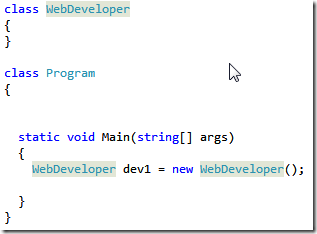
Cool!
And don’t you hate it when you start typing a method name you haven’t declared yet. By default Visual Studio will list a couple of suggestions, and when you commit (by pressing space of “(“) Visual studio inserts its own suggestion (and then you need to Undo (Ctrl-Z) to make Visual Studio keep whatever you were typing.
So for example, when you have a variable s of type string, and then you type s.c intelli-sense will show the following. If you now press space, by default you’ll get s.Clone.
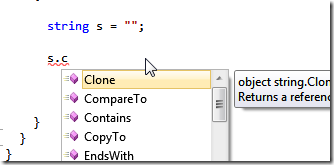
But now you have auto-completion suggestion mode. In this case Visual Studio will not insert its own suggestion, but will keep your typing instead.
If you do want to insert the suggested method, simply press TAB instead of space of open bracket. From now on this will be my default mode of working…