Configuring your services
Normally I configure my services using Visual Studio (and type-ing in the configuration as Xml) or using the WCF Service Configuration tool. AppFabric also allows you to configure your services, directly from IIS (making it a nice integrated experience!). The difference is in that AppFabric exposes the stuff an it-pro needs to look at the health of an application more… Developers are more interested in making it work, productions is more interested in keeping it working… <grin>
You can setup a persistance and tracking store (actually databases) to make your services trackable and durable. This will also make it easier (or less hard) to see why your service is no longer functioning the way it should. Of course you can still setup the System.Diagnostics tracing, but this again is more for developers.
Some preparations are needed
AppFabric uses the net.pipe protocol to manage your services (through standard endpoints), so you might need to enable this on IIS. Select your site, then select Edit Bindings…
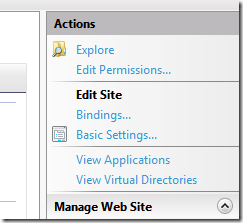
The following window should open:
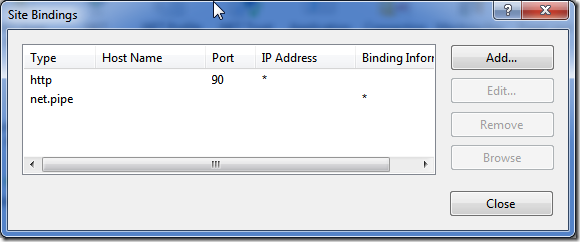
If net.pipe is not listed, hit the Add… button and select net.pipe. Use * for Binding information.
Then go to your service and select Advanced Settings… The dialog should open:
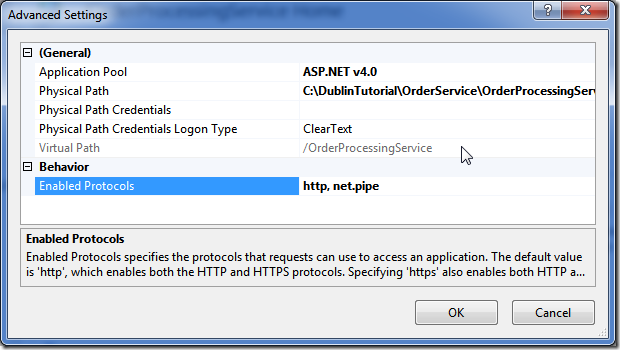
Add net.pipe to the list of Enabled Protocols.
You might also need to run the AppFabric system-level configuration. To do this, go to Start->All Programs->Windows Server AppFabric->Configure AppFabric. The configuration utility should launch:
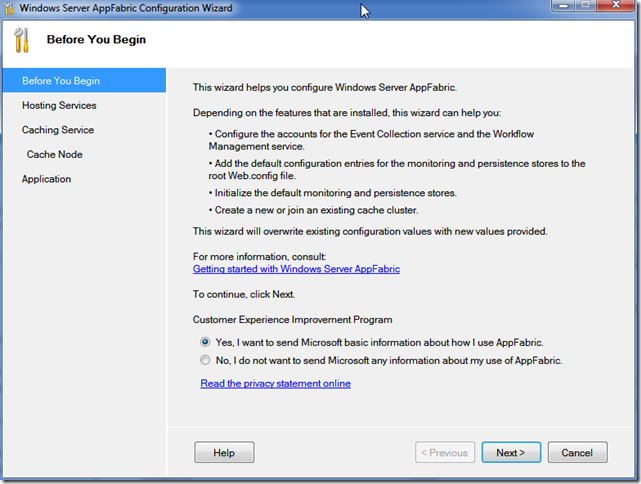
Hit Next:
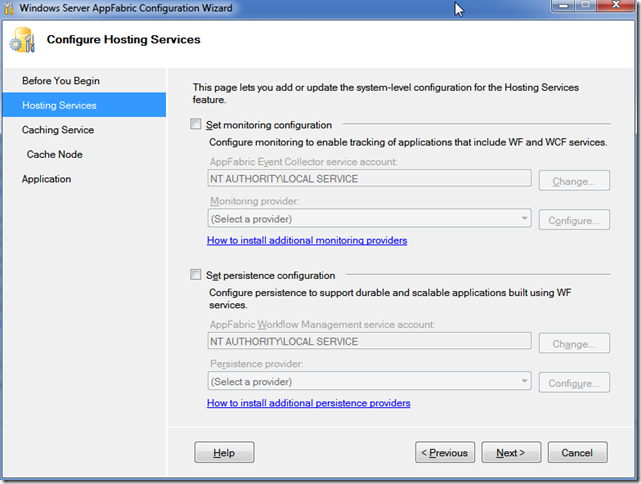
Here you can configure the monitoring and persistance databases. Check the Set Monitoring configuration check-box, select the account you want to use and the provider (there is one default, which will store everything in a SQL server database:
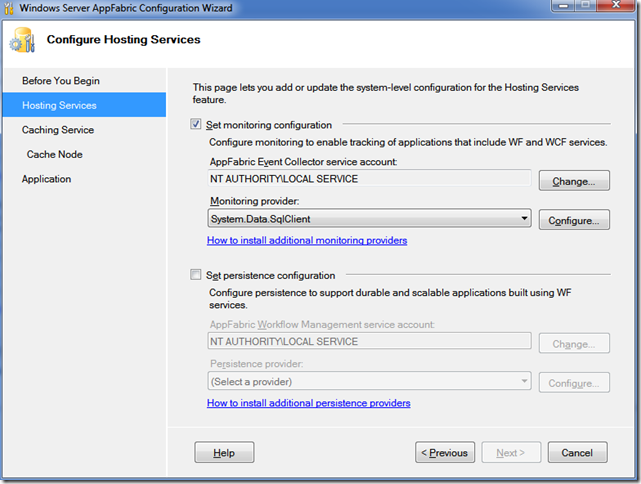
Hit the Configure… button. Configure as follows (replacing Peter-PC with your domain/machine name):
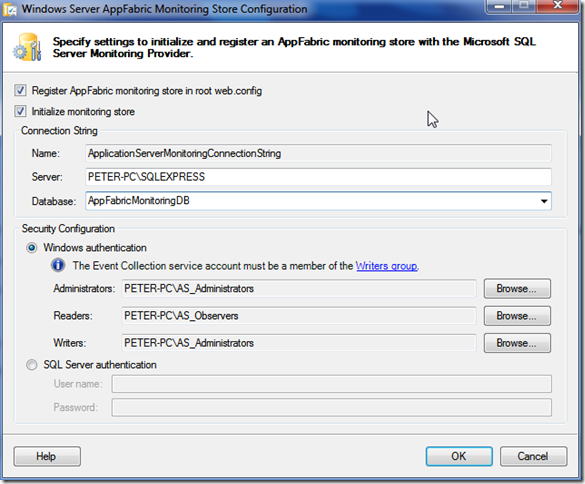
Hit Ok. Check the results. You might get an ‘the database already exists’ kind of warning. Simply continue…
Continue through the wizard…
Configuring a WCF service
In IIS, select your site or service (and most of this can also be done at other levels), and then in the actions pane select “Manage WCF and WF Service->Configure…”
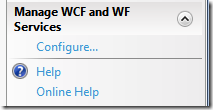
This opens the “Configure WCF and WF for Site” dialog:
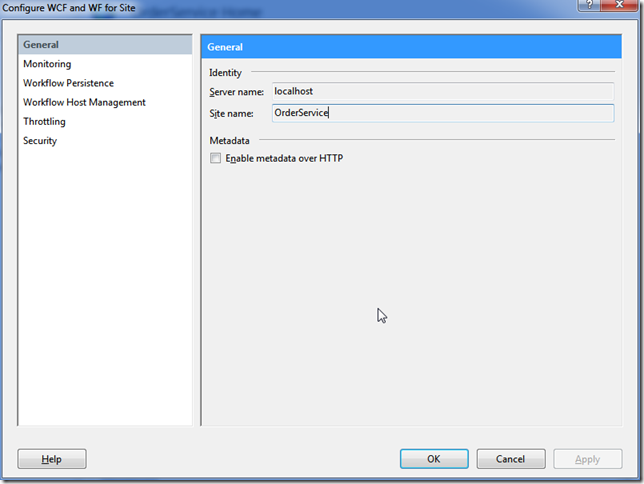
Check the “Enable metadata over HTTP” to set the ServiceMetadata behavior.
Over to the Monitoring tab:
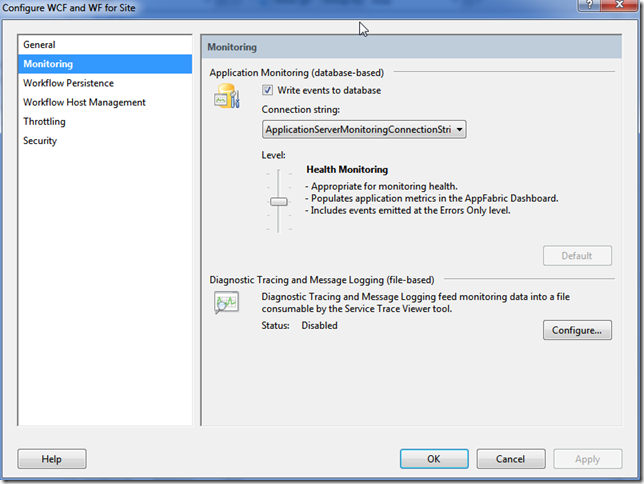
Keep the checkbox checked if you want monitoring records written to the monitoring database. Using the level you can change from monitoring everything to nothing…
You can also configure the usual WCF tracing and message logging here.
The throttling tab allows you to limit the number of requests and service instances, while the security tab allows you to set/change the service certificate.
A later post will be about configuring WCF and Workflow services…