Warning: content applies to Windows 8 Consumer Preview only. In the current release, the CarouselPanel can not be used in stand alone mode anymore.
This short article describes how to use the CarouselPanel in a Windows 8 Consumer Preview Metro style app. Don't expect the spectacular rotating 3D effects from the Infragistics WPF control with the same name. In the current release, a Metro CarouselPanel is nothing more than a vertically revolving conveyer belt. That's good enough: the CarouselPanel is one of those controls that keeps your design away from the traditional dull grid-and-combobox layout that we know from excel or standard winforms databinding. Here's a WPF example; it's a prototype of an application that allows you to mix your own cocktails by selecting the products and entering the corresponding quantity:
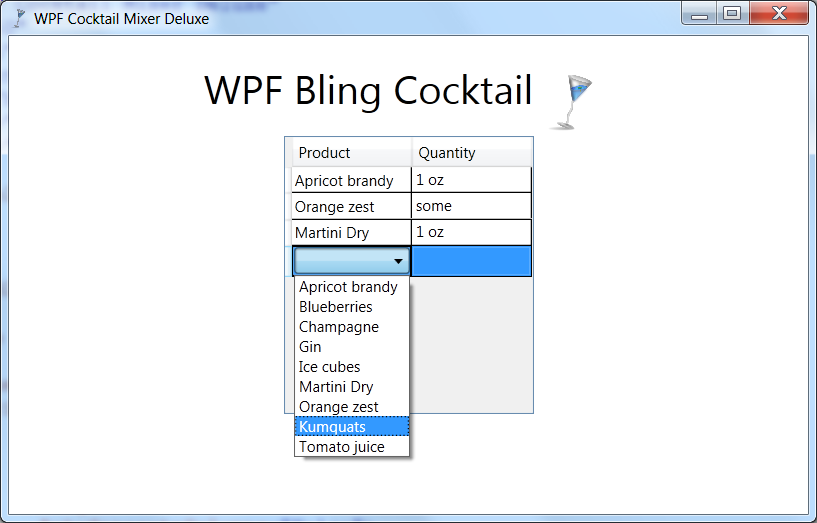
If you would sell this app through the store, you probably won't get rich. Grid-and-combobox design is so passé. On the other hand: if you would generate views on the same data model using the default ASP.NET MVC templates, you'll get exactly the same lame design...
Anyway, here's how this application may look like in Metro style. It's operated by swiping and tapping on the products carousel on the left, instead of fighting with comboboxes and empty grid rows:

The vertical strip on the left is an instance of a CarouselPanel. The CarouselPanel was already available in the Developer Preview of Windows 8, but only as a part of the ComboBox control template. In the Consumer Preview you can use it as ItemsPanelTemplate of any ItemsControl.
<ListView ItemsSource="{Binding YourCollectionHere}">
<ListView.ItemTemplate>
<DataTemplate>
<!-- Your Data Template Here -->
</DataTemplate>
</ListView.ItemTemplate>
<ItemsControl.ItemsPanel>
<ItemsPanelTemplate>
<CarouselPanel />
</ItemsPanelTemplate>
</ItemsControl.ItemsPanel>
</ListView>
That's all there is! You can scroll via touch or via the mouse wheel. When you reach the end of the list, you can continue scrolling in the same direction. After the end of the list an empty placeholder is inserted, and then everything starts all over again. The following screenshot shows the placeholder - between the end of the list (pineapple juice) and the new beginning (white rum):
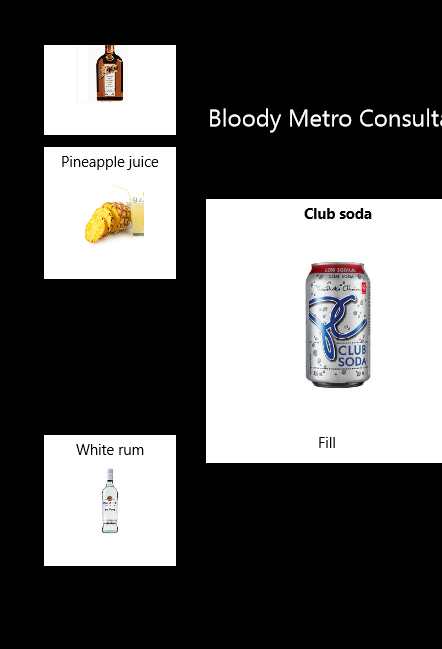
For those who want to use the control in a horizontal orientation (e.g. as a filmstrip), here's the good news: there is a CanHorizontallyScroll property in the documentation and in Visual Studio's Designer:
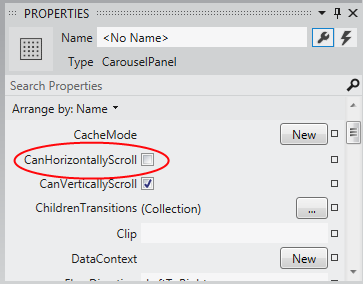
Here's the bad news: setting the property gives a compile time error. The horizontal strip in the demo app is just a GridView; you have to move back and forth to have an overview of all ingredients.
Anyway, the existence of the CanHorizontallyScroll property (and some of the other non-functioning class members) indicates that Microsoft has plans to do more with this control in the future.
Here's the code of the demo app. It was written in Visual Studio 11 Express Beta for Windows 8 Consumer Preview: U2UConsult.WinRT.CarouselSample.zip (770,55 kb)
Enjoy !