If you’re a developer, you must have run into a user experiencing problems with your software, AND this user finds it hard to explain what steps were taken to reach the problem. Luckily, Windows 7 now comes with a great feature called to Problem Steps Recorder. This tools will record each step taken by the user, and at the end package it into a nice .zip file so they can send it to you…
Finding the Problem Steps Recorder
Yes, it is installed on each Windows 7 machine, but is hard to find! Shame on you Microsoft for not putting this tool on the desktop! The best way to find it is through the “Search programs and files” feature. Simple enter “Record steps to” and the link should appear:

Click it and the Problem Steps Recorder should start:

Running the Problem Steps Recorder
Simply click the  button. Then let the user reproduce the steps to get to the problem. When done, the user clicks on “Stop record” and the Save As dialog appears. This will save the problem as a .zip file. Then ask the user to mail this to you.
button. Then let the user reproduce the steps to get to the problem. When done, the user clicks on “Stop record” and the Save As dialog appears. This will save the problem as a .zip file. Then ask the user to mail this to you.
Analyzing the recording
Open the .zip file and then open the .mht file. This should open in your browser with each step taken by the user, accompanied with a nice screen shot:
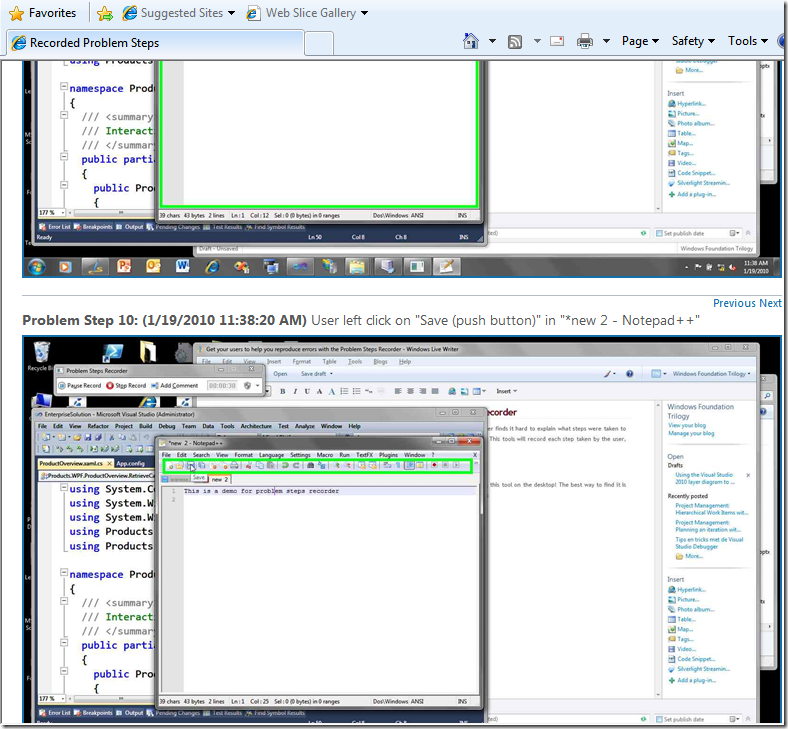
This should make your life easier to reproduce some of the harder bugs.
If you like this, then you will also like Visual Studio Team System Test and Lab Center! I’ll discuss this one in a later post.