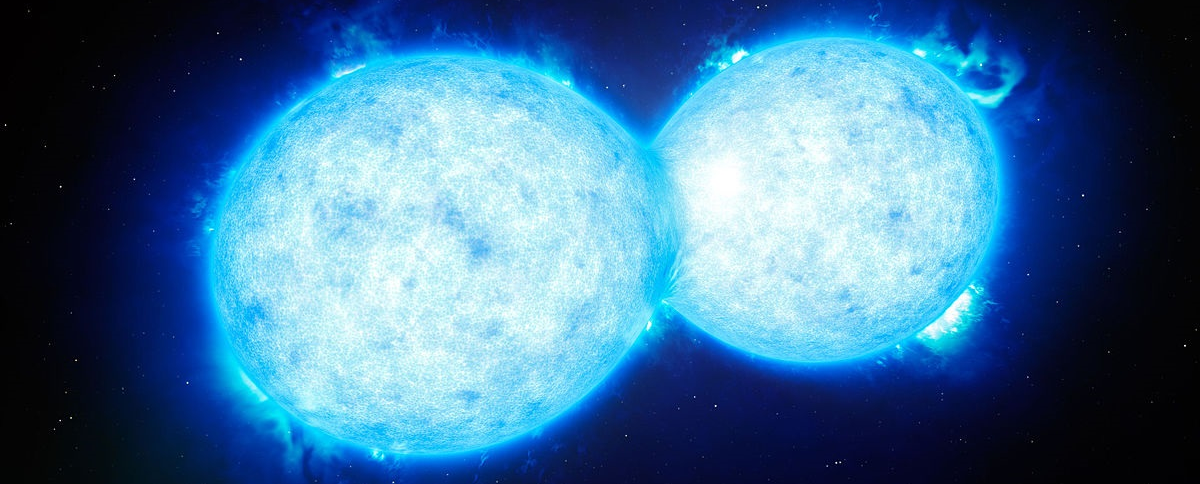
What if you have a website already built with the ASP.NET Framework, and you want to add a couple of pages using ASP.NET Core?
In that case you can deploy your new Core web site as a subsite of the existing web site. Of course you want to automate this with Azure DevOps!
Add a Subsite to Your Existing Azure Site
This step is pretty easy. Open the Azure Portal, go to App Services and select your existing web site. Now select Application Settings and scroll down to Virtual applications and directories. Click the Add a new virtual application or directory link and enter the url for your subsite and choose a physical path.
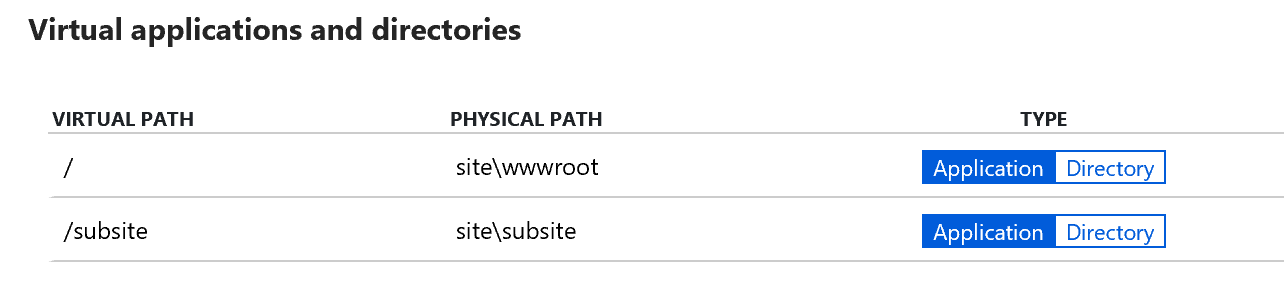
Add a Release Pipeline to Azure DevOps
For the next step create a Release Pipeline in Azure DevOps. Select the Azure App Service deployment template and click Apply.
Configure the stage with your Azure subscription and App service name. Select the Deploy Azure App Service step and type your virtual application's name in the Virtual application textbox.
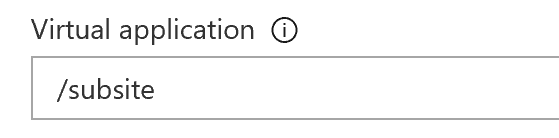
Don't forget to select your build artifact. Create a new release and see your subsite appear!
As an example I have deployed a .NET Framework 4.7 site here and a .NET Core subsite here.
Bonus
This also works great for Blazor sites!