Today Microsoft announces the availability of machine learning (data mining) in Azure. As you can assume, you need an Azure account to get started with this, but there are free trial accounts… you can try before you buy.
To get started with the machine learning preview go to http://manage.windowsazure.com and log in with your azure account. In the list of options, close to the bottom, you will find Machine Learning:
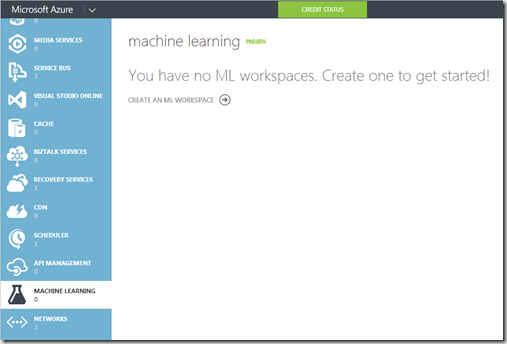
Click the Create an ML workspace link. Currently there is only a Quick Create option available. Invent a unique workspace name. The Workspace owner must be a valid LiveID account. Location is easy: the machine learning is currently only available in South Central US. I guess I as an European will just need to be a little more patient  .
.
If you already have an South Central US storage account you can reuse that, but I put all my storage accounts in Europe, so I now will need to create one on US soil. Those who need to keep there data within Europe for legal reasons will need to wait, because I assume Microsoft will make this service available later on in Europe as well.
My final configuration looks like this:
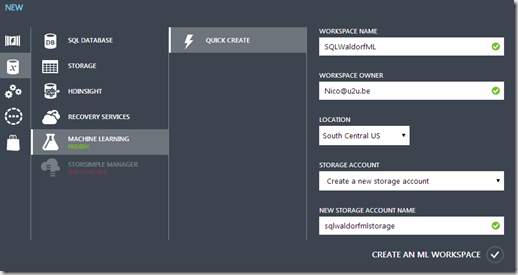
Now is the time to start reading the tutorial at http://azure.microsoft.com/en-us/documentation/articles/machine-learning-create-experiment/ while Azure is creating your Machine Learning workspace.
Once the workspace is created we can click the right arrow next to it.
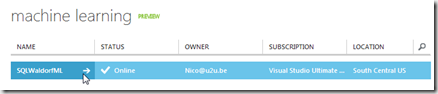
Then click on the DashBoard link at the top, and next click the Sign-in to ML Studio under quick glance:
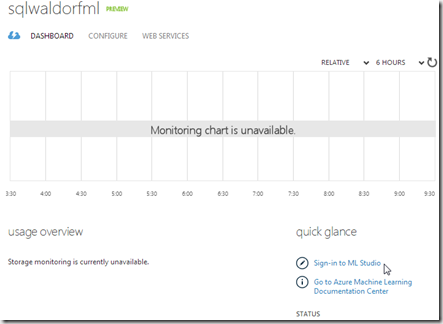
And now we arrive in the ML Studio:
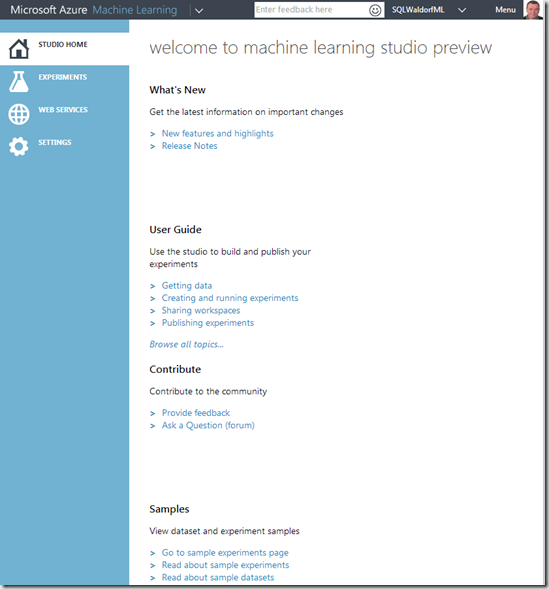
At this point you can get started following the tutorials(http://azure.microsoft.com/en-us/documentation/articles/machine-learning-create-experiment/), play with the sample data or build experiments from scratch with your own data: Have fun!