One of the questions people ask me during the SharePoint sessions is: "How can I show a list on a page which is not included in the site".
Good question because SharePoint only show lists that are available on the site where you want to edit the page.
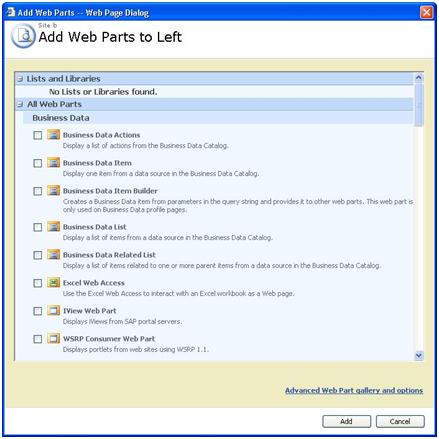
Well, there is a work around for it, and the solution is SharePoint Designer. To show you the work around I'm going to write down the steps that you need to take to show an external list on a page.
First thing that I'm going to do is creating a links list (could be any other list) in a Site which I called Site A .
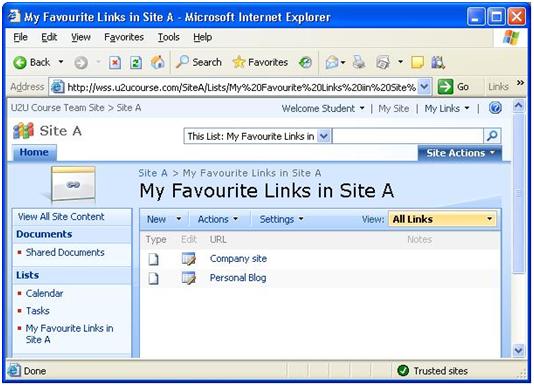
Once the list is created, I'm going to create a new site where I want to show the items on, the new site is called Site B.
After creating Site B, you open SharePoint Designer and open this site:
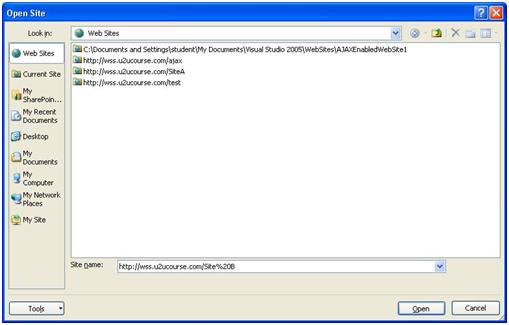
Once, your site is opened, you can double-click on the default.aspx page to open this page. When your page is opened you can switch to design view, because why would I write code if I can use drag and drop functionality ( Lazy me J ).
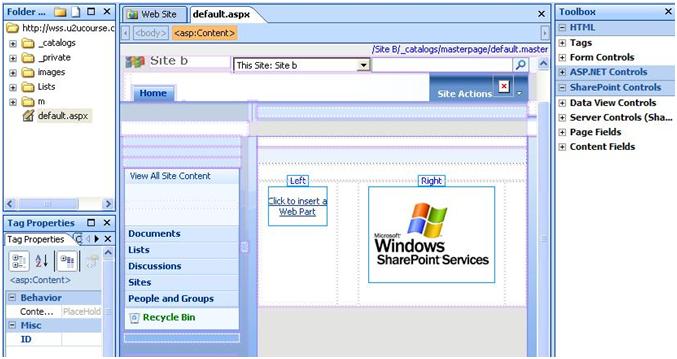
So we have our default.aspx page opened, and we want to drag a list in the left webpartzone. To have an overview of all the available lists we need to open up the Data source task pane.
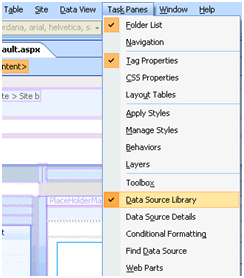

This Date Source task pane only shows the lists and document libraries that are included in the site but the idea is that we want to show a list from another site. If  you look at the bottom of your Data Source task pane you see a linkbutton which gives you the opportunity to connect to another library (Woehoew J).
you look at the bottom of your Data Source task pane you see a linkbutton which gives you the opportunity to connect to another library (Woehoew J).
When I click the linkbutton a dialog box will pop up where I can fill in the URL to the site where I want to take the list items from, in my case this is Site A:
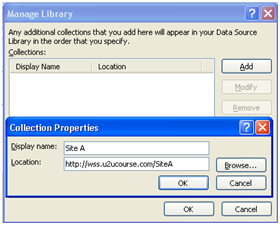
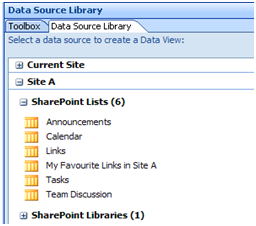
Once I've made a connection to the site, you'll see that you can select the lists and document libraries from the Data Source task pane. The last thing that I need to do is dragging the list ( My Favourite Links on Site A ) on my page to the webpartzone.
Additionally you could remove or add some columns by pressing the Edit Columns link button.
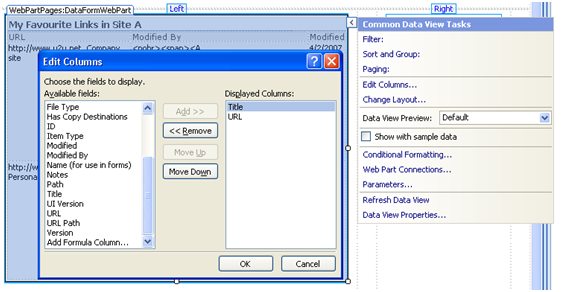
To verify that the list is on your page, open your browser and go to Site B:
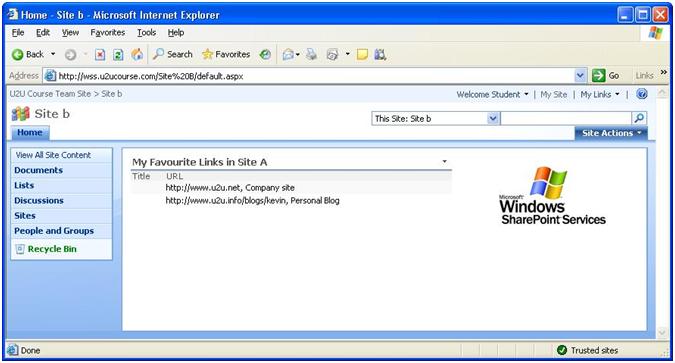
So that's it, Hope you liked reading this J.